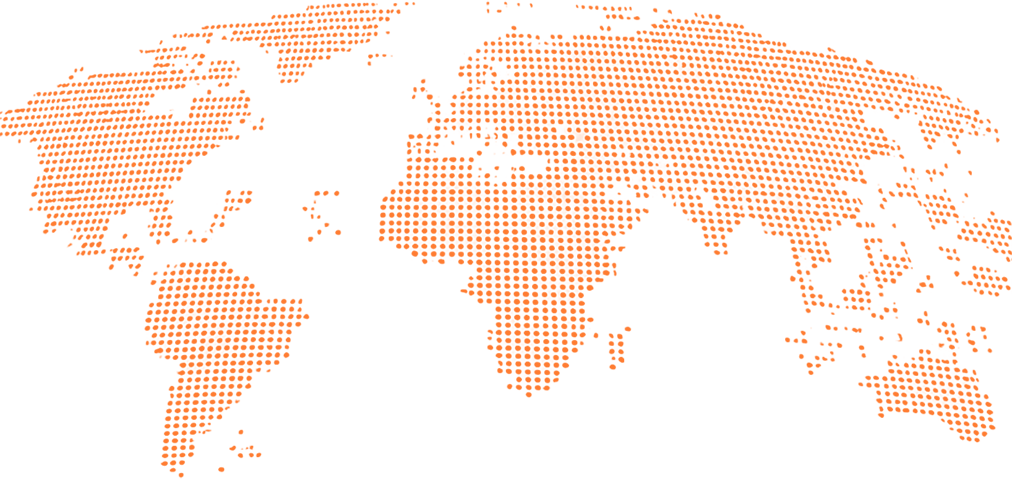August 14, 2025
August 14, 2025
Debugging Common Game Development Issues in Unity
Unity is one of the most popular game engines in the world — powerful, flexible, and beginner-friendly. But even the most experienced developers run into bugs that can break gameplay, cause performance drops, or crash the game entirely. Knowing how to debug effectively is one of the most valuable skills a game developer can have.
In this article, we’ll walk through common Unity issues and how to fix them.
1. NullReferenceException – The Classic Error
Problem:
This error appears when you try to access a variable or component that hasn’t been assigned in the Inspector or initialized in code.
Solution:
- Check if the variable is assigned in the Unity Inspector.
- Use Debug.Log() to confirm the object is not null before using it.
- Add if (object != null) checks to prevent crashes.
Pro Tip: Use SerializeField for private variables so they can be assigned in the Inspector.
2. GameObjects Not Appearing in Scene
Possible Causes:
- The object is disabled in the Inspector.
- It’s outside the camera’s field of view.
- It’s being destroyed by a script unexpectedly.
Fixes:
- Ensure the object’s “Active” checkbox is ticked.
- Check the object’s position relative to the camera.
- Use Debug.Log() to trace when and where the object is removed.
3. Physics Behaving Strangely
Common Symptoms:
- Objects falling too fast or too slow.
- Collisions not being detected.
Solutions:
- Adjust Rigidbody settings like Mass and Drag.
- Check if the Collision Layer Matrix allows the objects to interact.
- Ensure you are using FixedUpdate() for physics calculations, not Update().
4. Frame Rate Drops & Performance Lag
Causes:
Fixes:
- Use the Unity Profiler to find performance bottlenecks.
- Reduce polygon count in 3D models.
- Bake lighting instead of using real-time shadows where possible.
5. UI Elements Not Responding
Likely Reasons:
- UI elements are blocked by other invisible UI panels.
- The EventSystem is missing from the scene.
- Wrong Canvas rendering mode.
Solutions:
- Use Scene View to check UI hierarchy.
- Ensure EventSystem exists in the hierarchy.
- Check Raycast Target settings on UI elements.
6. Audio Not Playing
Troubleshooting Steps:
- Ensure the AudioSource is attached to the GameObject.
- Check if the Volume is set to 0.
- Verify the audio clip is assigned in the Inspector.
Bonus: Debugging Like a Pro in Unity
- Use Breakpoints with Visual Studio to pause and inspect variables.
- Use Debug.DrawLine() or Debug.DrawRay() to visualize positions and directions in Scene View.
- Keep code modular so bugs are easier to isolate.
Final Thoughts
Debugging is an essential skill in game development. The key is to stay calm, test step-by-step, and use Unity’s built-in tools to find the root cause. Every bug you fix makes you a better developer.